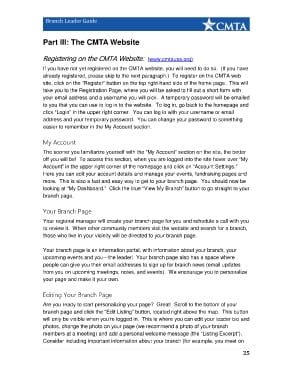Page 28 - Branch Leader Guide
P. 28
Branch Leader Guide
Part III: The CMTA Website
Registering on the CMTA Website: (www.cmtausa.org)
If you have not yet registered on the CMTA website, you will need to do so. (If you have
already registered, please skip to the next paragraph.) To register on the CMTA web
site, click on the “Register” button on the top right-hand side of the home page. This will
take you to the Registration Page, where you will be asked to fill out a short form with
your email address and a username you will pick. A temporary password will be emailed
to you that you can use to log in to the website. To log in, go back to the homepage and
click “Login” in the upper right corner. You can log in with your username or email
address and your temporary password. You can change your password to something
easier to remember in the My Account section.
My Account
The sooner you familiarize yourself with the “My Account” section on the site, the better
off you will be! To access this section, when you are logged into the site hover over “My
Account” in the upper right corner of the homepage and click on “Account Settings.”
Here you can edit your account details and manage your events, fundraising pages and
more. This is also a fast and easy way to get to your branch page. You should now be
looking at “My Dashboard.” Click the blue “View My Branch” button to go straight to your
branch page.
Your Branch Page
Your regional manager will create your branch page for you and schedule a call with you
to review it. When other community members visit the website and search for a branch,
those who live in your vicinity will be directed to your branch page.
Your branch page is an information portal, with information about your branch, your
upcoming events and you—the leader! Your branch page also has a space where
people can give you their email addresses to sign up for branch news (email updates
from you on upcoming meetings, notes, and events). We encourage you to personalize
your page and make it your own.
Editing Your Branch Page
Are you ready to start personalizing your page? Great! Scroll to the bottom of your
branch page and click the “Edit Listing” button, located right above the map. This button
will only be visible when you’re logged in. This is where you can edit your leader bio and
photos, change the photo on your page (we recommend a photo of your branch
members at a meeting) and add a personal welcome message (the “Listing Excerpt”).
Consider including important information about your branch (for example, you meet on
25