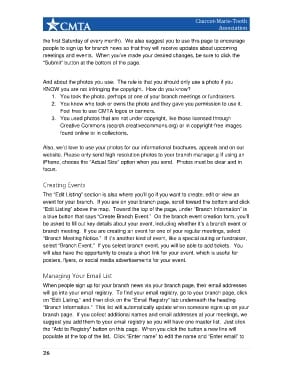Page 29 - Branch Leader Guide
P. 29
Charcot-Marie-Tooth
Association
the first Saturday of every month). We also suggest you to use this page to encourage
people to sign up for branch news so that they will receive updates about upcoming
meetings and events. When you’ve made your desired changes, be sure to click the
“Submit” button at the bottom of the page.
And about the photos you use: The rule is that you should only use a photo if you
KNOW you are not infringing the copyright. How do you know?
1. You took the photo, perhaps at one of your branch meetings or fundraisers.
2. You know who took or owns the photo and they gave you permission to use it.
Feel free to use CMTA logos or banners.
3. You used photos that are not under copyright, like those licensed through
Creative Commons (search.creativecommons.org) or in copyright-free images
found online or in collections.
Also, we’d love to use your photos for our informational brochures, appeals and on our
website. Please only send high resolution photos to your branch manager.g If using an
iPhone, choose the “Actual Size” option when you send. Photos must be clear and in
focus.
Creating Events
The “Edit Listing” section is also where you’ll go if you want to create, edit or view an
event for your branch. If you are on your branch page, scroll toward the bottom and click
“Edit Listing” above the map. Toward the top of the page, under “Branch Information” is
a blue button that says “Create Branch Event.” On the branch event creation form, you’ll
be asked to fill out key details about your event, including whether it’s a branch event or
branch meeting. If you are creating an event for one of your regular meetings, select
“Branch Meeting Notice.” If it’s another kind of event, like a special outing or fundraiser,
select “Branch Event.” If you select branch event, you will be able to add tickets. You
will also have the opportunity to create a short link for your event, which is useful for
posters, flyers, or social media advertisements for your event.
Managing Your Email List
When people sign up for your branch news via your branch page, their email addresses
will go into your email registry. To find your email registry, go to your branch page, click
on “Edit Listing,” and then click on the “Email Registry” tab underneath the heading
“Branch Information.” This list will automatically update when someone signs up on your
branch page. If you collect additional names and email addresses at your meetings, we
suggest you add them to your email registry so you will have one master list. Just click
the “Add to Registry” button on this page. When you click the button a new line will
populate at the top of the list. Click “Enter name” to edit the name and “Enter email” to
26